Download and installation
YaCy is available as packages for Linux, Windows, macOS and also as a Docker Image. You can also install YaCy on any other operation system either by compiling it yourself or using a tarball. YaCy needs Java 11, Temurin 11 is recommended.
Quick install
Prequisites
You either need Java or Docker.
On Linux, Windows and macOS
Because YaCy requires Java, first download and install Java (>= Java 11) from https://adoptium.net/. On Linux use your supported platform like dnf or apt-get
With Docker
If you run YaCy with Docker you don't need to install Java on your system, it's all contained in the Docker Container. If you don't have Docker installed, get it from https://docs.docker.com/get-docker/ (for macOS, Windows and Linux) or read the instructions from https://www.docker.com/blog/getting-started-with-docker-for-arm-on-linux/ to install Docker on Raspberry Pi or other ARM-based devices.
Download
- Download YaCy for Windows from https://download.yacy.net/yacy_v1.924_20201214_10042.exe
- Download Yacy for Linux from https://download.yacy.net/yacy_v1.940_202405270005_70454654f.tar.gz
- Download YaCy for macOS from https://download.yacy.net/yacy_v1.930_202405130205_59c0cb0f3.dmg
- Download latest developer release for Linux from https://release.yacy.net/
With Docker
The Official YaCy Images are hosted on Dockerhub at https://hub.docker.com/r/yacy/yacy_search_server
We provide amd64, arm64v8 and arm32v7 versions with the following tags:
- amd64:
yacy/yacy_search_server:latest - arm64v8:
yacy/yacy_search_server:aarch64-latest - arm32v7:
yacy/yacy_search_server:armv7-latest
Get the Source Code
The source code is inside the generic tarball. It is recommended you clone the Git repository at https://github.com/yacy/yacy_search_server.
Installation
On Windows
- Double-clicking the downloaded installer.
- When the message
Windows protected your PC(in Windows 10) appears, clickMore info->Run anyway. - When asked
Do you want to allow this app from an unknown publisher to make changes to your device, clickyes. - Within the YaCy Installer, click
Next,I Agree,Next,Install,Finish. - To run YaCy, double-click the YaCy app icon (which may be on your desktop).
- Whenever the following dialog appears click
allow private networksandallow access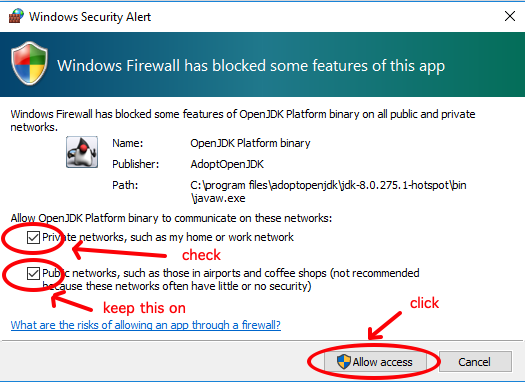
- YaCy is then running on port 8090 on your machine. Open http://localhost:8090 in your web browser.
On Linux
YaCy can run under a normal user account, no root rights are needed.
- Unpack the tarball.
tar xfz yacy<VERSION>.tar.gz
- Run
startYACY.shinside your decompressed folder.
cd yacy<VERSION>
./startYACY.sh
Installing from start to finish would look something like this, depending on your distro.
sudo apt-get update
sudo dpkg --configure -a
sudo apt-get install -y openjdk-11-jre-headless
wget https://download.yacy.net/yacy_v1.930_202405130205_59c0cb0f3.tar.gz
tar xfz yacy_v1.930_202405130205_59c0cb0f3.tar.gz
cd yacy
./startYACY.sh
On macOS
- Double-click the downloaded
.dmg-file and copy the Yacy.app to the "Application" folder. - To run YaCy, just double-click the YaCy app icon in your "Application" folder.
The Macintosh application does not store its index within the application folder (like the linux version does); instead the index is written to ~/Library/Application\ Support/net.yacy.YaCy/DATA/. If you want to migrate YaCy index on Mac you don't need to do anything, the new YaCy version simply takes the same location again.
Any OS with Java >= 11
Automatic development builds can be obtained from https://release.yacy.net/.
Docker
Running YaCy in Docker is easy. If you don't have docker installed, get it from https://docs.docker.com/get-docker/ (for Mac, Windows and Linux) or read the instructions from https://www.docker.com/blog/getting-started-with-docker-for-arm-on-linux/ to install Docker on Raspberry Pi or any other ARM-based devices.
The Official YaCy Images are hosted on Dockerhub at https://hub.docker.com/r/yacy/yacy_search_server
We provide amd64, arm64v8 and arm32v7 versions with the following tags:
- amd64:
yacy/yacy_search_server:latest - arm64v8:
yacy/yacy_search_server:aarch64-latest - arm32v7:
yacy/yacy_search_server:armv7-latest
i.e., to install YaCy in intel-based environments, run:
docker run -d --name yacy_search_server -p 8090:8090 -p 8443:8443 -v yacy_search_server_data:/opt/yacy_search_server/DATA --restart unless-stopped --log-opt max-size=200m --log-opt max-file=2 yacy/yacy_search_server:latest
then open http://localhost:8090 in your web browser.
The default login for YaCy on Docker is admin:yacy
To upgrade YaCy, follow the default upgrade pattern for docker images, i.e.
docker stop yacy_search_server
docker rm yacy_search_server
docker pull yacy/yacy_search_server:latest
.. and restart the container with the same command that you used initially to run the container, i.e. (like above)
docker run -d --name yacy_search_server -p 8090:8090 -p 8443:8443 -v yacy_search_server_data:/opt/yacy_search_server/DATA --restart unless-stopped --log-opt max-size=200m --log-opt max-file=2 yacy/yacy_search_server:latest
This will mount the data volume from the upgraded yacy instance.
Configuration with Environment Variables
All of the environment variables (see https://github.com/yacy/yacy_search_server/blob/master/defaults/yacy.init ) can be overwritten with the docker run command. The environment variables are named like those in the yacy.init files, with all . (dot) replaced with _ (underscore), all uppercase and prefixed with YACY_.
For example: the default peer name can be set with network.unit.agent in yacy.init. To pre-set this value during docker run time, set the environment variable YACY_NETWORK_UNIT_AGENT. The corresponding run command would be:
docker run -d --name yacy_search_server -p 8090:8090 -p 8443:8443 -e YACY_NETWORK_UNIT_AGENT=Choomba -v yacy_search_server_data:/opt/yacy_search_server/DATA --restart unless-stopped --log-opt max-size=200m --log-opt max-file=2 yacy/yacy_search_server:latest
This can also be used to restart a previously started image to overwrite the already stored configuration values.
Backup and restore of DATA folder
All data from YaCy is written into the data folder which is stored in the docker volume yacy_search_server_data. To back-up that DATA folder to /tmp/DATA.tar.gz, just run
docker stop yacy_search_server
docker run --rm -v yacy_search_server_data:/opt/yacy_search_server/DATA -v /tmp:/tmp openjdk:8-stretch bash -c "cd /opt/yacy_search_server && tar -cf - DATA | xz -q -3v -T0 > /tmp/DATA.tar.xz"
docker start yacy_search_server
To restore the DATA folder from /tmp/DATA.tar.gz, run
docker stop yacy_search_server
docker run --rm -v yacy_search_server_data:/opt/yacy_search_server/DATA -v /tmp:/tmp openjdk:8-stretch bash -c "cd /opt/yacy_search_server && rm -rf DATA/* && tar xf /tmp/DATA.tar.xz"
docker start yacy_search_server
This will mount the data volume from the upgraded yacy instance.
Post-Installation
When all works,
- YaCy is now running on port 8090 on your machine. Open http://localhost:8090 in your web browser.
- No password is required when accessing this YaCy instance from localhost. However if you access your peer from another host, the default password for the account
adminisyacy.
You should always set a new admin password!
- You can set the administration password in the front-end at
/ConfigAccounts_p.html, or - Headless operation can be achieved by setting a password on the host console with
bin/passwd.sh <password>
If you have problems, get help with the YaCy community:
- https://community.searchlab.eu
- see also the YaCy Screenshots
Build by your own
Installation is very easy on any system. If it looks complex here it's just because we give directions in great detail.
You can download and build your own YaCy with these simple steps. This is probably the best and easiest way for anyone who knows how to use a command line interface.
You need:
- jdk-11 installed (Oracle Java 11 or OpenJDK 11)
- ant
- git
Then run:
git clone --depth 1 https://github.com/yacy/yacy_search_server.git
cd yacy_search_server
ant clean all
To start YaCy from your compiled code, simply run:
./startYACY.sh
If you want to make a release, run
ant clean all dist
The compiled tarball will then be in the RELEASE folder.
Kubernetes
# optional: for quick and easy installation of Kubernetes, run minikube
minikube start
minikube dashboard
# optional: if you want to run YaCy in a new namespace (does not work with minikube dashboard)
kubectl create namespace searchlab
kubectl config set-context --current --namespace=searchlab
# create deployment
kubectl create deployment yacy --image=yacy/yacy_search_server:latest --replicas=1 --port=8090
kubectl get deployment yacy -o wide # optional: show attributes of deployment
kubectl logs -f deployment.apps/yacy # optional: show logs of deployment
# create service
kubectl create service nodeport yacy --node-port=30890 --tcp=8090:8090
kubectl get service yacy -o wide # optional: show service configuration
# optional: access service in minicube
minikube service list
minikube service yacy
minikube service yacy -n searchlab # in case you are running in namespace 'searchlab'
# optional: shut down the YaCy deployment
kubectl delete service yacy
kubectl delete deployment yacy
# optional: switch back to default namespace
config set-context --current --namespace=default
Licence
YaCy is libre software - licensed GPL-2+.